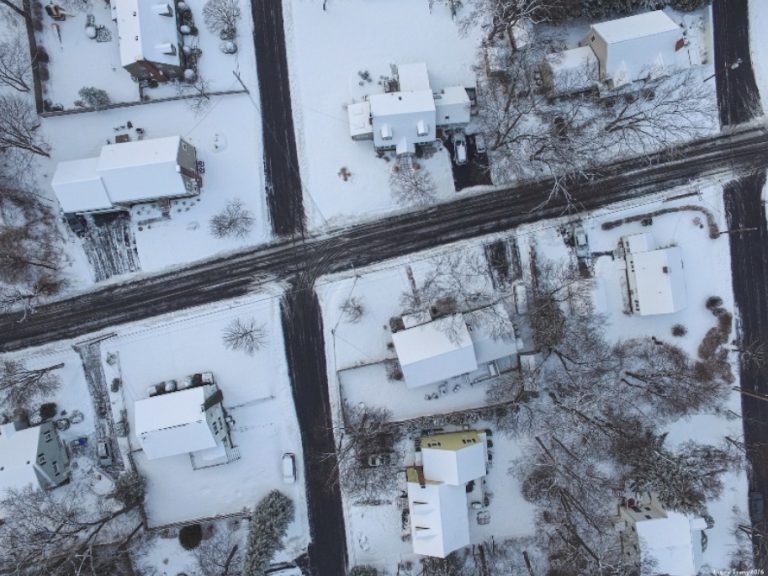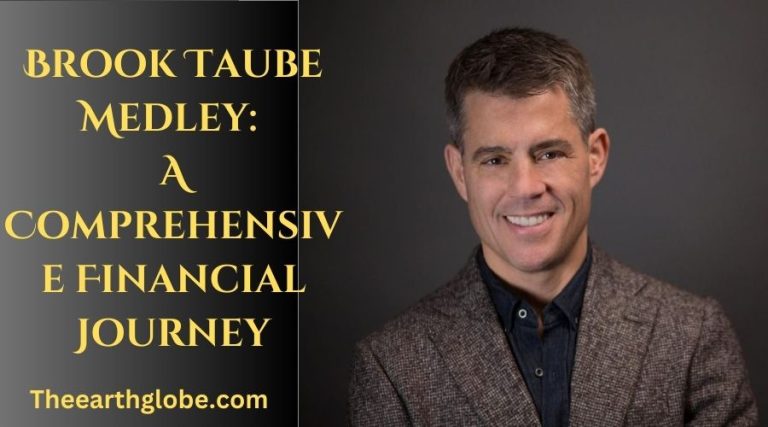Understanding Prime Video Channels Charge on Bank Statement
Introduction
Seeing a Prime Video channels charge on your bank statement can be puzzling. Many users are often unsure about these charges and what they entail. This article aims to clarify what Prime Video channels charges are, how to identify them, and how to manage or dispute these charges if necessary.
Understanding Prime Video Charges
What is a Prime Video Channels Charge?
A Prime Video channels charge typically appears when you subscribe to additional channels through Amazon Prime Video. These channels include popular networks like HBO, Showtime, and Starz, which provide exclusive content to subscribers.
Common Reasons for Prime Video Charges
Prime Video charges can occur for several reasons:
- Subscription Fees: Monthly or annual fees for subscribing to Prime Video or specific channels.
- Rental/Purchase Fees: Charges for renting or purchasing movies or TV shows.
- Promotional Offers: Sometimes charges appear after the free trial period ends if the subscription isn’t canceled.
How Prime Video Charges Appear on Bank Statements

Descriptions of Prime Video Charges on Statements
Prime Video charges may appear under various descriptions on your bank statement. These might include:
- “Amazon Prime Video”
- “Amazon Prime”
- “AMZN.COM/BILLWA”
- “Amazon Digital Svcs“
- “Prime Video Digital Purchase”
Examples of Charge Descriptors
Here are a few examples to help you recognize these charges:
- Amazon Prime Video: Usually refers to the general subscription fee.
- Prime Video Digital Purchase: Indicates a charge for renting or buying digital content.
- Amazon Services Prime: Could refer to additional services tied to your Prime membership.
Steps to Identify Prime Video Charges
Checking Your Amazon Prime Video Payment History
To verify charges, navigate to “Your Payments” in your Amazon account. Here, you can review your transaction history and match it with your bank statement.
Reviewing Recent Prime Video Activity
Go to “Your Account” then “Prime Video” on Amazon. This section details your recent rentals, purchases, and subscriptions. Compare the dates and amounts with the charges on your bank statement.
Comparing Charges with Bank/Card Records
Log into your bank or credit card account and examine the statement. Cross-reference each Prime Video charge with your Amazon account’s payment history.
Dealing with Unrecognized Charges
Verifying Authorized Users and Linked Payment Methods
Ensure that only authorized users have access to your Amazon account. Check for any unfamiliar payment methods linked to your account that might be causing the charges.
Steps to Dispute Unauthorized Charges
If you find an unauthorized charge, contact your bank or credit card provider immediately. They can help you dispute and potentially reverse the charge.
Contacting Amazon Customer Support for Assistance
If you’re unable to identify the charge, reach out to Amazon’s customer support. They can provide detailed information about the transaction and assist with any disputes.
Preventing Future Unauthorized Charges
Setting Up Purchase Notifications
Enable email notifications for all new transactions. This helps you quickly identify any unauthorized charges as they occur.
Enabling Two-Step Verification
Two-step verification adds an extra layer of security to your Amazon account. This can help prevent unauthorized access and charges.
Regularly Reviewing Your Bank Statements
Make it a habit to review your bank statements regularly. This ensures you catch any unfamiliar charges early and can take prompt action.
How to Cancel Prime Video Channel Subscriptions
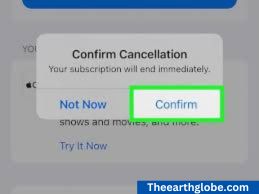
Step-by-Step Guide to Canceling Subscriptions
- Open the Amazon Prime Video Website: Log into your Amazon account.
- Go to Your Accounts and Lists: Navigate to “Prime Video Channels.”
- Choose the Subscription You Want to Cancel: Click on the channel subscription and select “Cancel Channel.”
- Confirm Cancellation: Follow the prompts to confirm the cancellation.
Managing and Changing Subscription Settings
In the same “Prime Video Channels” section, you can also manage and change your subscription settings, including adding or removing channels.
How to Differentiate Between Legitimate and Fraudulent Charges
Identifying whether a Prime Video channels charge on your bank statement is legitimate or fraudulent can be challenging. Start by checking your recent activity on Amazon. If the charge doesn’t match any of your transactions, it might be unauthorized. In such cases, contact your bank immediately to dispute the charge.
Understanding Temporary Authorization Holds
Sometimes, Amazon places a temporary authorization hold on your account when you rent or purchase Prime Video content. This hold may appear on your bank statement before the actual charge is processed. Temporary holds usually disappear within a few days, but if they persist, check with your bank for clarification.
Tips for Managing Multiple Subscriptions
If you have multiple subscriptions through Prime Video channels, it can be easy to lose track of charges. Keep a detailed record of your subscriptions and their billing cycles. Regularly review your Amazon account settings to ensure all active subscriptions are intentional and necessary.
The Importance of Regular Account Monitoring
Regular monitoring of your Amazon and bank accounts can help you catch unexpected Prime Video channels charges early. Set up alerts for any new transactions. This proactive approach can prevent unauthorized charges from affecting your financial health.
Read To Know About 150 greenwich st new york on bank statement
Conclusion
Understanding the Prime Video channels charge on your bank statement is crucial for managing your finances effectively. By following the steps outlined in this guide, you can identify, manage, and prevent these charges, ensuring a smooth and transparent experience with Amazon Prime Video. Stay vigilant by regularly reviewing your statements and using the tools provided by Amazon to keep track of your subscriptions and charges.
Frequently Asked Question(FAQs)
What is a Prime Video channels charge?
- It is a fee for subscribing to additional channels like HBO or Starz through Amazon Prime Video.
Why do I see a Prime Video charge on my bank statement?
- This charge typically appears for subscriptions, rentals, or purchases made on Prime Video.
How can I verify a Prime Video charge?
- Check your Amazon account’s payment history and recent activity to match the charge.
What descriptions might a Prime Video charge have on my bank statement?
- Charges can appear as “Amazon Prime Video,” “Amazon Prime,” or “Prime Video Digital Purchase.”
What should I do if I don’t recognize a Prime Video charge?
- Verify with your Amazon account first, then contact your bank to dispute unauthorized charges.
Can a temporary authorization hold appear as a Prime Video charge?
- Yes, these holds can show up before the actual charge is processed but usually disappear within a few days.
How do I cancel a Prime Video channel subscription?
- Log into Amazon, go to “Prime Video Channels,” select the subscription, and follow the prompts to cancel.
What steps can I take to prevent unauthorized Prime Video charges?
- Enable two-step verification, set up transaction alerts, and regularly review your bank statements.
How can I manage multiple Prime Video channel subscriptions?
- Keep a record of all subscriptions and their billing cycles, and regularly review your Amazon account settings.
What should I do if I suspect fraud related to Prime Video charges?
- Immediately contact your bank to report and dispute the charge, and secure your Amazon account